{:deps {org.clojure/clojurescript {:mvn/version "1.10.238"}}}26 March 2018
Mike Fikes
ClojureScript now has an exciting new command line capability called cljs.main which dramatically simplifies using ClojureScript for many common use cases. In this post, we’ll take you through a quick tour of the capabilities being introduced.
In order to run these examples, you need to set up ClojureScript. You can do that either via the clj command line tool or by downloading the standalone JAR.
cljInstall the clj command line tool.
In your working directory, create a deps.edn file with the following contents:
{:deps {org.clojure/clojurescript {:mvn/version "1.10.238"}}}Download the ClojureScript JAR cljs.jar.
Place it in your working directory.
Let’s jump right in! You can start up a browser REPL by running the following command
clj -M -m cljs.mainOn Windows:
java -cp cljs.jar cljs.mainWhen you do this, the REPL will start and will automatically launch a browser to connect back to it.
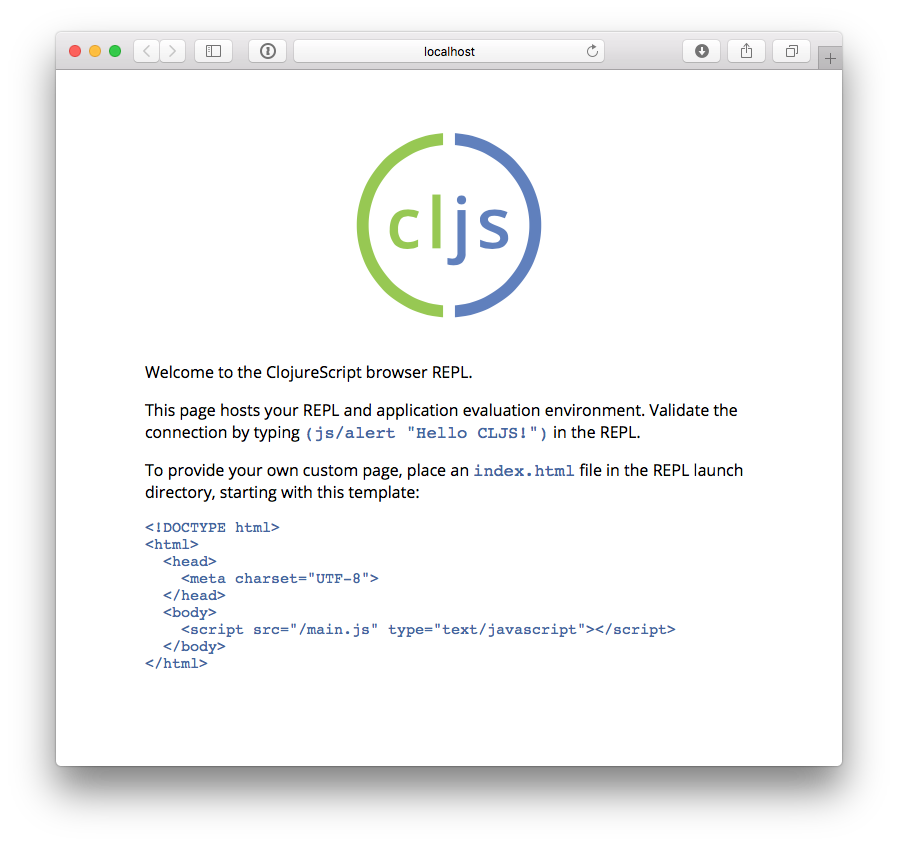
You will see the following in the REPL terminal:
ClojureScript 1.10.238
cljs.user=>We are now in an interactive environment, with the ability to control the page. Try the following in the REPL to cause an alert to pop up in your browser:
(js/alert "Hello CLJS!")Now, let’s cobble together a simple browser-based ClojureScript app and explore the ability of cljs.main to compile your app’s source.
Note that in the previous section, cljs.main synthetically-generated an index.html for us. We’ll want to create a custom index.html for our app in the current directory:
<html>
<body>
<canvas id="canvas" width="400" height="300"></canvas>
<script src="out/main.js"></script>
</body>
</html>Add the following source in src/my_app/core.cljs (or src\my_app\core.cljs if on Windows).
(ns my-app.core)
(def ctx (-> js/document
(.getElementById "canvas")
(.getContext "2d")))
(defn draw-shape [x y radius color]
(set! (.-fillStyle ctx) color)
(.beginPath ctx)
(.arc ctx x y radius 0 (* 2 Math/PI))
(.fill ctx))
(draw-shape 150 150 100 "blue")Now, let’s use cljs.main to first compile this source (using -c), and, when done, start up a browser REPL (using -r), and additionally watch for changes in our source (using -w):
clj -M -m cljs.main -w src -c my-app.core -rOn Windows:
java -cp "cljs.jar;src" cljs.main -w src -c my-app.core -rNote that we are also adding our src directory to the classpath.
When this launches, you should see a blue circle in your browser.
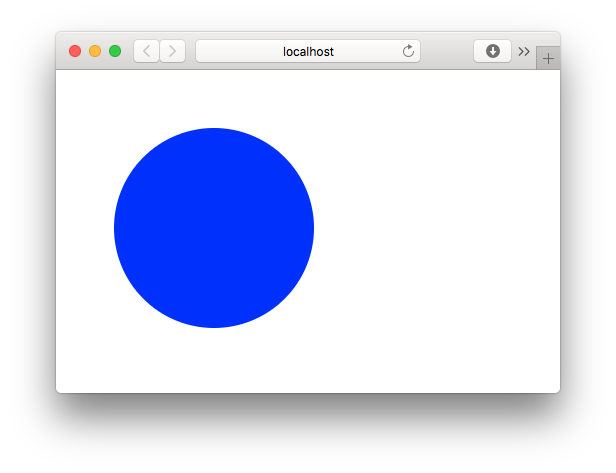
Try interacting with the app by drawing other circles. For example, try this in the REPL:
(my-app.core/draw-shape 350 200 50 "red")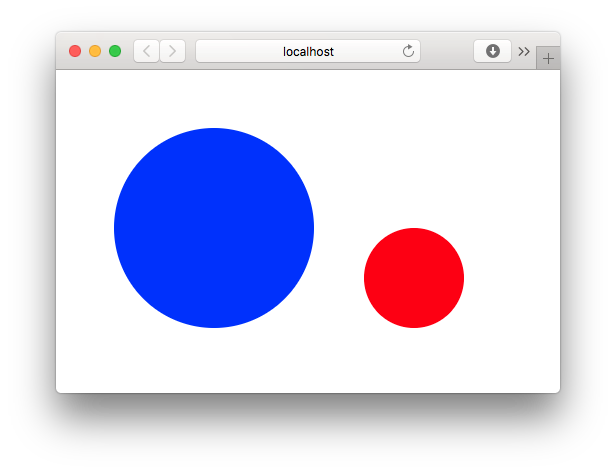
What if you change your source? Change the 2 to a 1 in the draw-shape implementation, and refresh your browser. Now instead of circles, the app will draw semi-circles.
In the previous sections, we were relying on cljs.main to establish a browser REPL environment. But, cljs.main has a command line flag (-re) that allows you to specify an alternate REPL environment.
For example, if have Node installed, you can use cljs.main to launch a Node-based REPL by supplying -re node:
clj -M -m cljs.main -re nodeOn Windows:
java -cp cljs.jar cljs.main -re nodeIf you do this, you will be dropped directly into a Node-based REPL:
ClojureScript 1.10.238
cljs.user=> (+ 2 3)
5
cljs.user=> (exists? js/require)
trueLet’s make a small Node-based app. Replace the contents of our my-app.core namespace with
(ns my-app.core)
(defn square [x]
(* x x))
(defn -main [& args]
(-> args first js/parseInt square prn))With this in place, let’s run this app using cljs.main to run -main in a specified namespace (using -m):
clj -M -m cljs.main -re node -m my-app.core 5On Windows:
java -cp "cljs.jar;src" cljs.main -re node -m my-app.core 5Running this will automatically compile our namespace, launch Node, and execute our -main, passing our command line argument 5, thus causing it to print 25.
What if we’d like to produce a standalone JavaScript file that we can use with Node to do the same?
First, add one helper to the end of my-app.core:
(set! *main-cli-fn* -main)Now we are going to compile a simple (using -O) build, targeting
Node (using -t), specifying where we’d like our final output file (using -o):
clj -M -m cljs.main -t node -O simple -o main.js -c my-app.coreOn Windows:
java -cp "cljs.jar;src" cljs.main -t node -O simple -o main.js -c my-app.coreWith this, you can copy main.js to wherever you’d like and run
node main.js 5and it will print 25.
The built-in Nashorn environment is accessible using cljs.main, and with it there is no need for any external JavaScript environment. Let’s use this to run some tests.
First, add a new file for a my-app.core-test namespace
(ns my-app.core-test
(:require
[my-app.core]
[clojure.test :refer [deftest is]]))
(deftest square-test
(is (== 25 (my-app.core/square 5))))Let’s run these tests under Nashorn (by specifying -re nashorn). To do things a little differently, let’s use -i to load a resource, and -e to evaluate a form that will kick off our tests:
clj -M -m cljs.main -re nashorn -i src/my_app/core_test.cljs -e "(cljs.test/run-tests 'my-app.core-test)"On Windows
java -cp "cljs.jar;src" cljs.main -re nashorn -i src\my_app\core_test.cljs -e "(cljs.test/run-tests 'my-app.core-test)"With this, you will see
Testing my-app.core-test
Ran 1 tests containing 1 assertions.
0 failures, 0 errors.The above took you through a quick tour covering most of the options available in cljs.main. There are other options available, and you can get help on them by running
clj -M -m cljs.main -hOn Windows:
java -cp cljs.jar cljs.main -hA couple of interesting options that might be useful are -co and -ro. They provide the ability to configure any compiler compiler option or REPL option, (which go under -co) and REPL-environment-specific options (which go under -ro). These can act as an "escape hatch" if you need to specify something for which cljs.main doesn’t provide a command-line flag.
For example, the following will apply the :repl-verbose option (thus showing the JavaScript being emitted while using the REPL):
clj -M -m cljs.main -co "{:repl-verbose true}" -re node -rOn Windows:
java -cp cljs.jar cljs.main -co "{:repl-verbose true}" -re node -rYou can specify EDN directly on the command line, as shown above, or you can supply the names of files containing EDN. With this capability, you can pretty much use cljs.main to do anything you’d like with the ClojureScript compiler.
We hope you find the new cljs.main feature useful and that it simplifies many of the common tasks you need to accomplish with the ClojureScript compiler!